Light Tracer Render 3.2.1
Light Tracer Render 3.2.1 is a refinement release focused on reliability and day-to-day ergonomics: better undo/redo, safer animation loading, friendlier file actions, and a handful of fixes that remove little papercuts from your workflow.
Smarter Undo/Redo where it matters
Visibility now fully undoable
Hidden something to select an internal part and want to revert it back? Now it's easy! Visibility changes — including environment lights — now participate in the undo/redo stack and respect layers. Toggling visibility of entire scene or for a single light is safely reversible.
Create/Delete with confidence
Object lifecycle actions (create and delete) are also tracked. Accidentally nuked a light or cloned mesh? Ctrl/Cmd+Z has your back.
Animation behavior that respects your saved state
When opening files that contain animation, Light Tracer no longer auto-applies motion by default. If you saved after tweaking the scene — rotating the camera, moving animated objects, or making other edits — the scene opens exactly as it was saved.
File menu updates that match muscle memory
"New" option in File menu would open a simple new scene with sensible defaults. Save and Save As are split into separate actions — just like in most desktop apps.
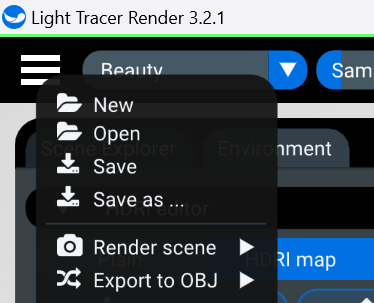
Rendering & quality improvements
Render saving logic clarified
When Composite mode with layers is disabled, saving works exactly like before: no dialog, no waiting for a full render — Light Tracer saves precisely what you see on screen.
Force 8K (power users only)
A new Force 8K option attempts frames larger than 4000 px even on systems where Light Tracer normally disables that path. Use with care — this is for machines that can take it.
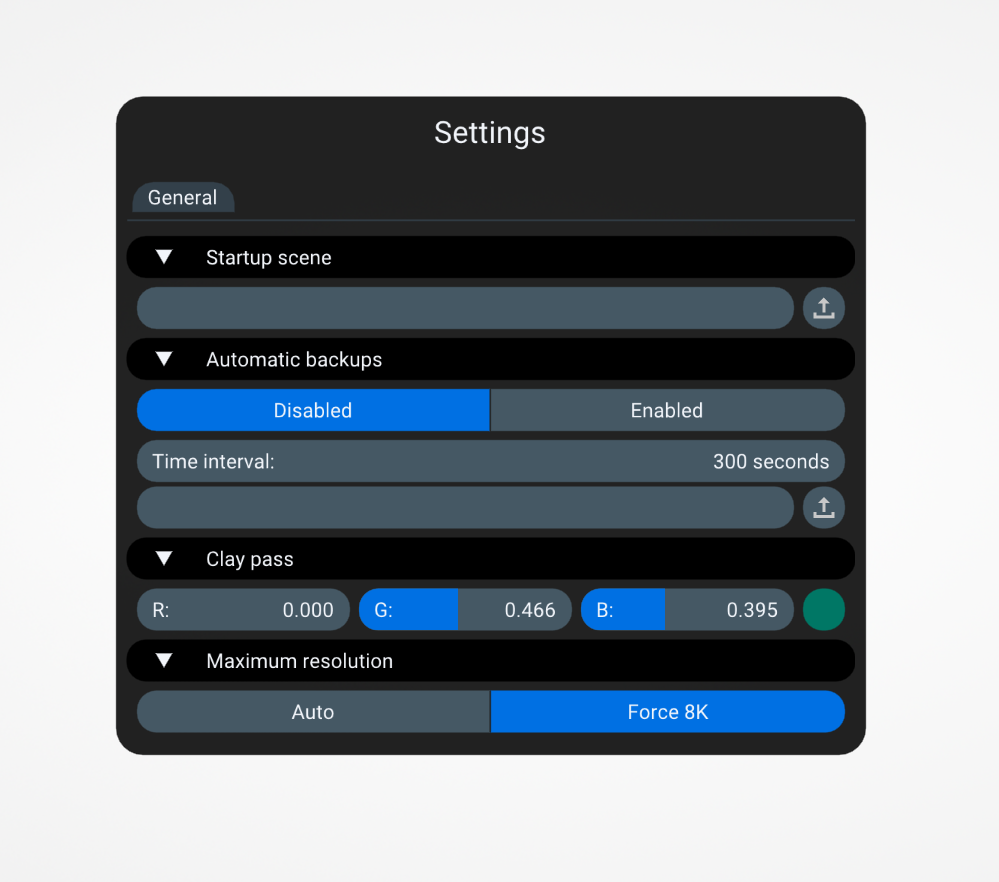
Material controls that feel better
Roughness sliders remain non-linear (the midpoint corresponds to a value below 0.5) but now devote less range to extremely small values.
Modeling & scene management polish
Simple UV unwrapping
Need fast UVs without leaving the app? Try the new autimatic UV Unwrap from the Mesh tools context menu. It’s designed for convenience on everyday assets. On very large meshes, it may run for a few minutes we aim to tune and improve it in following releases.
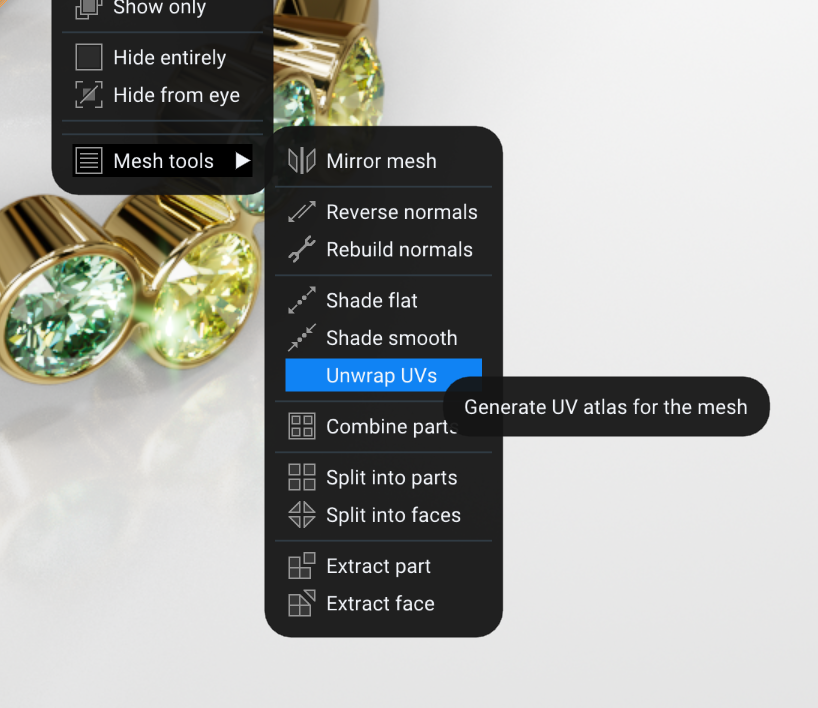
No more clone offset
Cloned objects now appear exactly at the same place as originals — no automatic position offset.
F2 to rename
For Windows users: rename items in lists with F2, just like your OS file explorer.
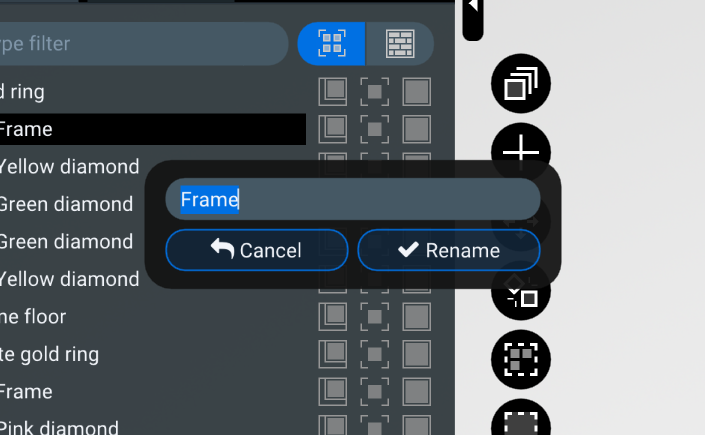
As always, we love hearing how these tweaks land in your workflow. Share feedback and scenes with us in our Discord server — we read it all.